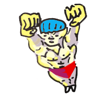100 Useful Command-Line Utilities
by Oliver; 201419. history
From An Introduction to the Command-Line (on Unix-like systems) - history: Bash is a bit like the NSA in that it's secretly recording everything you do—at least on the command line. But fear not: unless you're doing something super unsavory, you want your history preserved because having access to previous commands you've entered in the shell saves a lot of labor. You can see your history with the command history:$ historyThe easiest way to search the history, as we've seen, is to bind the Readline Function history-search-backward to something convenient, like the up arrow. Then you just press up to scroll backwards through your history. So, if you enter a c, pressing up will step through all the commands you entered that began with c. If you want to find a command that contains the word apple, a useful tool is reverse intelligent search, which is invoked with Cntrl-r:
(reverse-i-search)`':
Although we won't cover unix pipelines until the next section, I can't resist giving you a sneak-preview.
An easier way to find any commands you entered containing apple is:
$ history | grep appleIf you wanted to see the last 10 commands you entered, it would be:
$ history | tailWhat's going on under the hood is somewhat complicated. Bash actually records your command history in two ways: (1) it stores it in memory—the history list—and (2) it stores it in a file—the history file. There are a slew of global variables that mediate the behavior of history, but some important ones are:
- HISTFILE - the path to the history file
- HISTSIZE - how many commands to store in the history list (memory)
- HISTFILESIZE - how many commands to store in the history file
~/.bash_history
It's important to understand the interplay between the history list and the history file.
In the default setup, when you type a command at the prompt it goes into your history list—and is thus revealed via history—but it doesn't get written into your history file until you log out.
The next time you log in, the contents of your history file are automatically read into memory (your history list) and are thus searchable in your session.
So, what's the difference between the following two commands?
$ history | tail $ tail ~/.bash_historyThe former will show you the last 10 commands you entered in your current session while the later will show you last 10 commands from the previous session. This is all well and good, but let's imagine the following scenario: you're like me and you have 5 or 10 different terminal windows open at the same time. You're constantly switching windows and entering commands, but history-search is such a useful function that you want any command you enter in any one of the 5 windows to be immediately accessible on all the others. We can accomplish this by putting the following lines in our setup dotfile (.bash_profile):
# append history to history file as you type in commands shopt -s histappend export PROMPT_COMMAND='history -a'How does this bit of magic work? Here's what the histappend option does, to quote from the man page of shopt:
If set, the history list is appended to the history file when the shell exits, rather than overwriting the history file.Let's break this down. shopt stands for "shell options" and is for enabling and disabling various miscellaneous options. The
shopt -s histappend
To append every line to history individually set:
PROMPT_COMMAND='history -a'
With these two settings, a new shell will get the history lines from all previous shells instead of the default 'last window closed'>history (the history file is named by the value of the HISTFILE variable)
history -a
part will "Append the new history lines (history lines entered since the beginning of the current Bash session) to the history file" (as the man page says).
And the global variable PROMPT_COMMAND is a rather funny one that executes whatever code is stored in it right before each printing of the prompt.
Put these together and you're immediately updating the ~/.bash_history file with every command instead of waiting for this to happen at logout.
Since every shell can contribute in real time, you can run multiple shells in parallel and have access to a common history on all of them—a good situation.
What if you are engaged in unsavory behavior and want to cover your tracks? You can clear your history as follows:
$ history -c # clear the history list in memory
However, this only deletes what's in memory.
If you really want to be careful, you had better check your history file, .bash_history, and delete any offending portions.
Or just wipe the whole thing:
$ echo > ~/.bash_historyYou can read more about history on gnu.org.
A wise man once said, "Those who don't know history are destined to [re-type] it." Often it's necessary to retrace your footsteps or repeat some commands. In particular, if you're doing research, you'll be juggling lots of scripts and files and how you produced a file can quickly become mysterious. To deal with this, I like to selectively keep shell commands worth remembering in a "notes" file. If you looked on my computer, you'd see notes files scattered everywhere. You might protest: but these are in your history, aren't they? Yes, they are, but the history is gradually erased; it's clogged with trivial commands like ls and cd; and it doesn't have information about where the command was run. A month from now, your ~/.bash_history is unlikely to have that long command you desperately need to remember, but your curated notes file will.
To make this easy I use the following alias:
alias n="history | tail -2 | head -1 | tr -s ' ' | cut -d' ' -f3- | awk '{print \"# \"\$0}' >> notes"
or equivalently:
alias n="echo -n '# ' >> notes && history | tail -2 | head -1 | tr -s ' ' | cut -d' ' -f3- >> notes"To use this, just type n (for notesappend) after a command:
$ ./long_hard-to-remember_command --with_lots --of_flags > poorly_named_file $ nNow a notes file has been created (or appended to) in our cwd and we can look at it:
$ cat notes # ./long_hard-to-remember_command --with_lots --of_flags > poorly_named_fileI use notesappend almost as much as I use the regular unix utilities.